RELMA
This section last updated: 2025-02-18 (3 months ago)
How can I see the results of my searches in the tree (hierachy) view?
You can toggle between the regular table listing for the search results or our new tree search results (button on right hand side of screen). When you are in tree search mode, the search results are displayed in the context of their hierarchy, which can help you see the relevant tests in an order. Here’s a screenshot of a search for “thyroid bld” in its tree context:
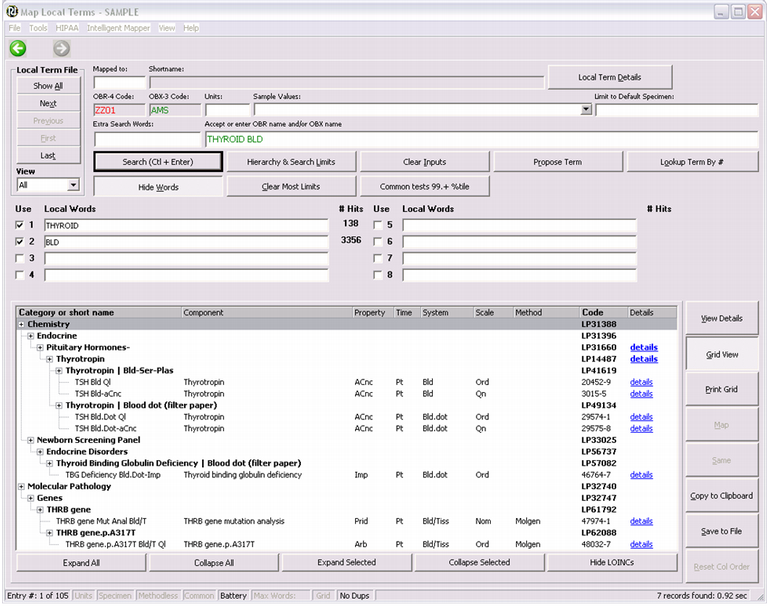
How can I limit my searches to find common lab tests?
We created an empirically-based ranking of how commonly specific LOINC codes are used to report patient data that covers the most frequent 20,000 LOINCs. These rankings can help laboratories, practices, researchers, and others who are mapping their local codes to LOINC know how frequently those codes are used by others. The relative rank is stored in the COMMON_TEST_RANK field of the main LOINC table.
Starting with RELMA 5.3, the program's "common lab tests only" filter will limits searches to only return codes in this common test list.
Related:Read more about LOINC's empirically-derived value sets
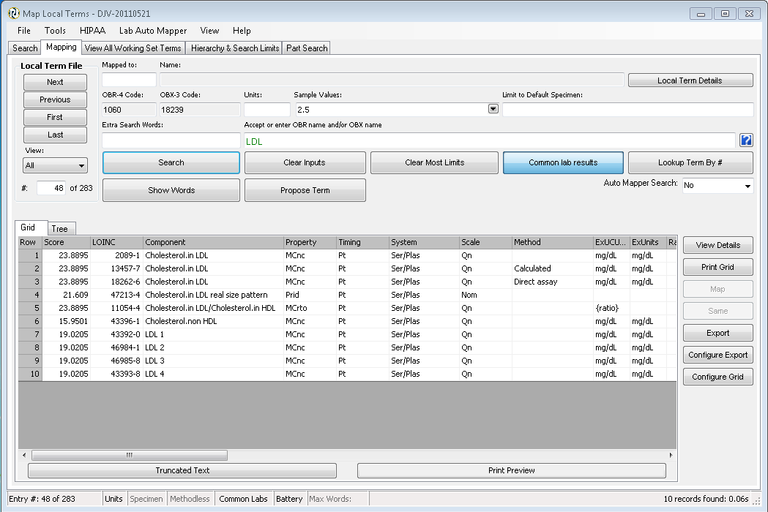
How does RELMA’s Intelligent Mapper work?
The Intelligent Mapper (IM), is an automated tool within RELMA for producing a ranked list of candidate LOINC terms for each local term in a submission file. IM identifies candidate LOINC codes by counting the number of matches between words in the local term name and words (or synonyms) in the formal LOINC term names. Before doing the matching, it expands the words in the local term name into a tree of synonyms. For example, “CHEST MRA” becomes “CHEST, (MRI ANGIO, MRA).” IM counts exact-string word matches for all possible combinations of words and synonyms (e.g., “CHEST, MRI ANGIO” and “CHEST, MRA” are counted separately), and then uses the best count as the first part of its match score. IM ranks the candidate LOINC terms for relevance first by the number of words matched (the more the better), and second on the total number of words in the LOINC term (the fewer the better). If no words in the local term match to any in LOINC, IM does not return any candidate terms.
On the main mapping screen, the "Map" button is greyed out, how can I enable the Map feature?
Before the RELMA program will let you map a record, several things must be in place.
- Select a local code. The easiest way to ensure to ensure that a local code has been selected is to click the "First" button on the left side of the screen.
- Before mapping a term, run a successful search and then select one of the LOINC codes from the bottom portion of the screen. The image below shows where to find these items.
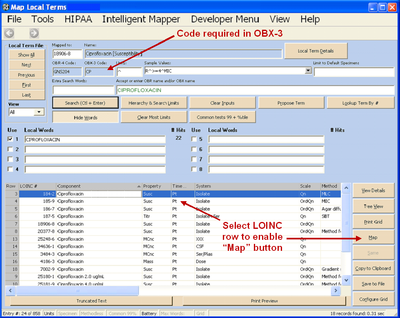
How can I use RELMA to update my mappings to concepts that may have been deprecated in a new version of LOINC?
With new versions of the LOINC database, some concepts from previous versions may have been deprecated. LOINC codes are not ever re-used nor removed from the database. Instead, if a term is identified as having been created in error, it is flagged as deprecated (or inactive). Where possible, if an active code is to supersede the deprecated term in use, the preferred replacement term will be identified in the MAP_TO field of the database. If you have mapped your terms to LOINC, it is important that you review new versions of LOINC to find these deprecated terms and their potential replacements.
Where can I find the list of child elements for a panel term in LOINC?
A panel term in LOINC is one that contains an enumerated set of child elements. In the laboratory world, this may be called a panel, profile, or battery. The same structure in LOINC is used for other kinds of enumerated collections, like survey instruments, forms, and other data sets. We use the word "panel" in a generic manner to cover all of these kinds of enumerated collections.
There are several ways to find the definition of a panel term in LOINC, including the listing of all the child elements that panel contains.
Using RELMA
In RELMA, the details pages for panel terms show the set of child elements. You can get to the details page from the context menu (right click) for any term in the row. Look for the "View Details" options. Both the Simple and Comprehensive pages show the child elements. The Comprehensive page shows additional detail about each child element. Here's a screenshot of the Electrolytes panel in Blood:
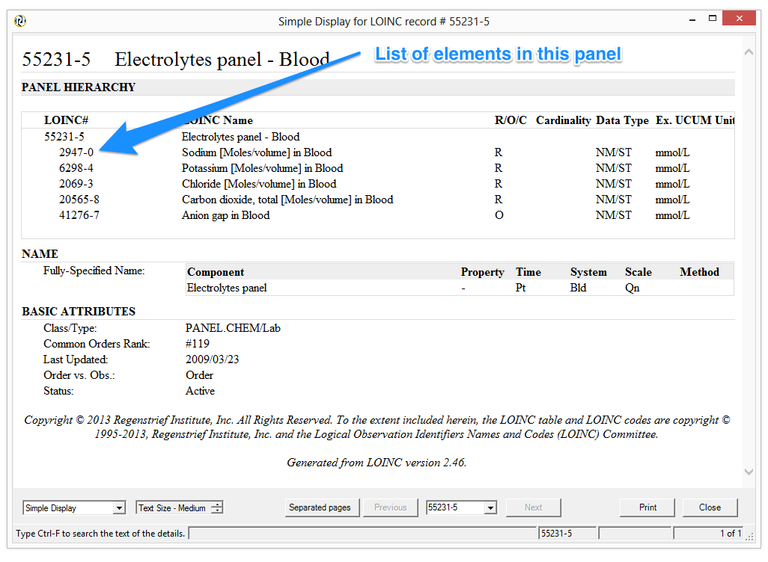
You can also get the listing of the child elements for a panel in a grid format by choosing "View Panel Children" from the context menu. Here's what that display looks like:
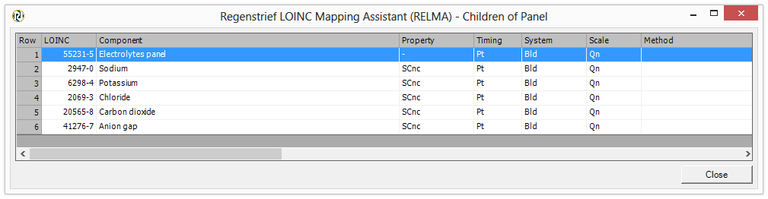
Using search.loinc.org
In the LOINC search app, you can view the details of a panel term (or any other LOINC term) in the search results by clicking the hyperlink on the LOINC number or from the context menu (look for the "View Details" options). Just like in RELMA, the details pages for panel terms show the set of child elements.
From the LOINC Panels and Forms File
One of the Accessory Files published in each release is the LOINC Panels and Forms File—available within the LOINC download file. The FORMS tab of this spreadsheet contains the hierarchical information about the panels in LOINC via a parent-child relationship. A sample of this structure for the Electrolytes panel in Blood is shown below:

Related: How can I determine if a given LOINC term is a member of any panels?
How can I determine if a given LOINC term is a member of any panels?
A panel term in LOINC is one that contains an enumerated set of child elements. In the laboratory world, this may be called a panel, profile, or battery. The same structure in LOINC is used for other kinds of enumerated collections, like survey instruments, forms, and other data sets. We use the word "panel" in a generic manner to cover all of these kinds of enumerated collections.
Sometimes, it is helpful to know if a given LOINC code is a child element of any panels. Here's how you can figure that out.
Using RELMA
If a given LOINC term is a member of any panels, the Comprehensive detail page available from RELMA will contain a section that lists these panels. You can get to the details page from the context menu (right click) for any term in the row. Look for the "View Details - Comprehensive" option. Here's a screenshot showing this section for glucose in serum/plasma:
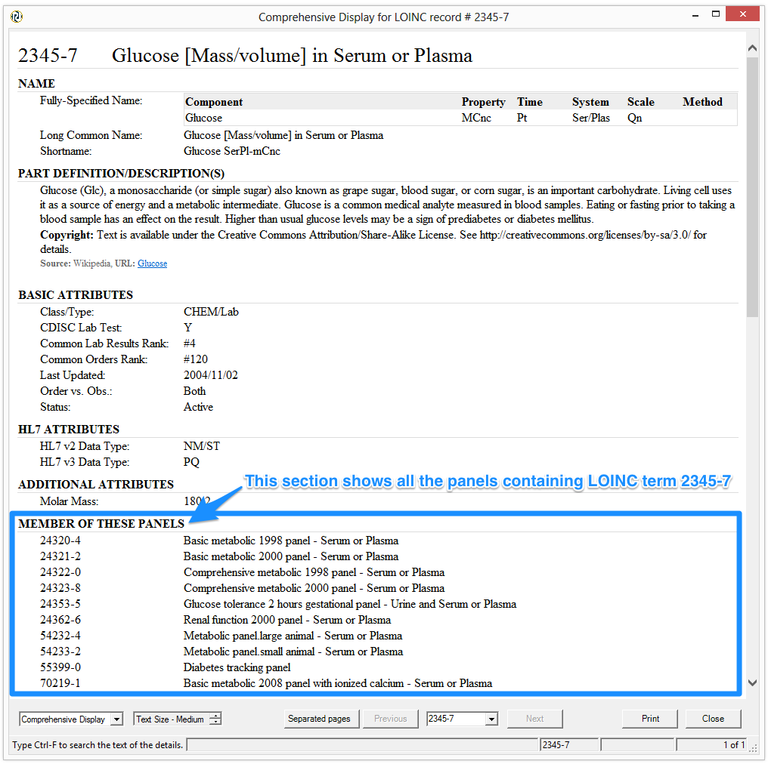
If a LOINC term is NOT a member of any panels, this section will not be present on the page.
You can also get the listing of panels containing a particular LOINC code in a grid format by selecting the search result town and then choosing "Find Panels with any of these LOINCs" from the context menu. Here's what that display looks like for LOINC 2345-7:
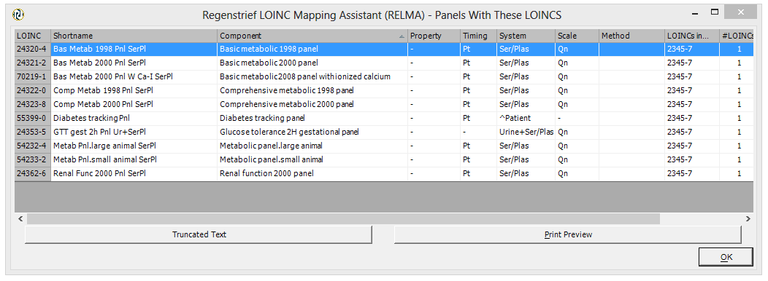
A related option, "Find Panels with all of these LOINCs", can be useful when you selectmultipleLOINC codes in the result grid and want to know if a panel exists that contains them all.
Using SearchLOINC
In SearchLOINC, you can view the details of any LOINC term in the search results. Right click on any row, and then from the the context menu choose View Details - Comprehensive. Just like in RELMA, the details pages will list any panels that the LOINC code is a member of.
From the LOINC Panels and Forms File
One of the Accessory Files published in each release is the LOINC Panels and Forms File—available from the Downloads of this site). The FORMS tab of this spreadsheet contains the hierarchical information about the panels in LOINC via a parent-child relationship. Here's a sample of this structure showing how Glucose Ser/Plas is contained in the Basic Metabolic 1998 Panel:

Related: Where can I find the list of child elements for a panel term in LOINC?
What do I do if I get an "Unrecognized database format" error?
Your LMOF3.MDB file is the Microsoft Access database where RELMA stores your local codes and LOINC mappings. If you receive an "Unrecognized database format" or "Cannot Read Local Term File" error, it usually indicates that something has corrupted your LMOF3.MDB. Even though this sounds like a very serious error, don't worry. It is not all that unusual for Microsoft Access databases to become corrupted and they can be easily repaired with no loss of data. To perform the repair you will to have Microsoft Access 2007 or later installed.
Follow these steps to repair your Access database:
- Just to be safe, the first thing you should do is make a backup copy of your LMOF3.MDB file.
- Open Microsoft Access.
- Open your
C:\Users\Public\Documents\RELMA\LMOF3.MDBfile. - Access should tell you that the file is corrupt and offer to repair it for you. Say OK.
- After the file has been repaired, close MS Access
- Open RELMA as normal.
You can also perform a compact and repair from the command line. The example below shows the command if you are running Office 2010 on a 64-bit Windows 7 machine with Office and RELMA installed in their default locations. If you have a non-default installation you will need to adjust the file paths.
"C:\Program Files (x86)\Microsoft Office\Office14\MSACCESS.EXE" /COMPACT C:\Users\Public\Documents\RELMA\LMOF3.MDBReference: http://support.microsoft.com/kb/182867
How do I set up a multi-user mapping file?
This page provides instructions for configuring the RELMA program to use a shared mapping file. RELMA stores your mappings in a Microsoft Access database named LMOF3.MDB. In a default installation on a Windows 7 machine this file will be located at C:\Users\Public\Documents\RELMA\LMOF3.MDB. To create a shared mapping file, all you have to do is move this file to a shared location on your network and modify each instance of RELMA to point to the new location.
Caveats:
- Each person sharing the mapping file should have their own local installation of the RELMA program. We have not tested and do not support installing the RELMA program on a network drive.
- Each person sharing the mapping file should be running the same version of RELMA. The structure of the
LMOF3.MDBcan change between versions of RELMA so sharing a single LMOF3 file with different versions of RELMA is not supported.
Instructions:
- Perform a local installation of RELMA on each machine.
- Locate the
LMOF3.MDBfile that is to be shared and copy it to a shared location. Note that all users who to share the file must read and write access to the directory and the file. - On each machine that is going to share the mapping file:
- Open RELMA and go to the user preference screens
- Click the "Browse" button by the "Path to local terms" text box. (See image below.)
- Select the
LMOF3.MDBfile from the new shared location. - Restart RELMA
- Double check you user preference to make sure that it is pointing at the shared database.
This is the "User Preferences" screen in RELMA. Click the second "Browse" button to choose a different mapping file.
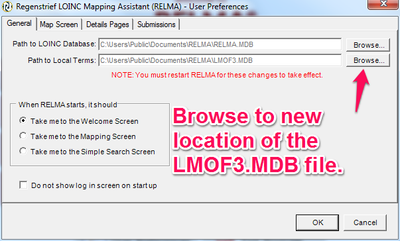
How do I configure RELMA to send new LOINC terms requests directly to Regenstrief
As of December 31, 2023, the capability to submit new LOINC term requests via RELMA has been discontinued. We continue to accept requests made through the online submission process. You can view more information and community questions related to this change on the LOINC Forum.
Knowledge Base
- Home
- License
- LOINC Ontology Content Adjustments
- LOINC Release Notes
- Release Notes Archive
- LOINC Release Notes, February 2025 (Version 2.79)
- LOINC Release Notes, August 2024 (Version 2.78)
- LOINC Release Notes, February 2024 (Version 2.77)
- LOINC Release Notes, September 2023 (Version 2.76)
- LOINC Release Notes, August 2023 (Version 2.75)
- LOINC Release Notes, February 2023 (Version 2.74)
- LOINC Release Notes, August 2022 (Version 2.73)
- LOINC Release Notes, February 2022 (Version 2.72)
- LOINC Release Notes, August 2021 (Version 2.71)
- LOINC Release Notes, June 2021 (Version 2.70)
- LOINC Release Notes, December 2020 (Version 2.69)
- LOINC Release Notes, June 2020 (Version 2.68) & earlier
- Versioning
- Enriched Linkages between LOINC terms and LOINC Parts
- Abbreviations and acronyms used in LOINC
- Search API
Users’ Guide
- 1 – Introduction
- 2 – Major Parts of a LOINC term
- 3 – Special cases
- 4 – Clinical observations and measures
- 5 – Claims attachments
- 6 – Document Ontology
- 7 – Panels (Batteries)
- 8 – Evolving principles for naming collections
- 9 – Additional content in the LOINC distribution
- 10 – Standardized assessment measures
- 11 – Editorial policies and procedures
- 12 – Recommendations for best practices in using and mapping to LOINC
- A – LOINC Database Structure
- B – Classes
- C – Calculating Mod 10 Check Digits
- D – Procedure for Submitting Additions or Changes to LOINC
- E – Examples for LOINC Property Matching
- G – LOINC Technical Briefs
- D-Dimer Revisions in LOINC
- Choosing the Correct LOINC for Estimated Glomerular Filtration Rate
- Inducible Clindamycin Resistance in Staphylococcus and Streptococcus
- KIR Gene Family
- Oxygen Saturation and LOINC
- Nomenclature of Salmonella Species, Subspecies, and Serovars
- Segmented Neutrophils Versus Polymorphonuclear WBC
- Vitamin D
- Free Thyroxine Index Variants
- Streptococcus pneumoniae serotype nomenclature
- Non-linear Numerical Values “Binned” to Ordinal or Range
- H – LOINC Committee
- LOINC/RSNA Radiology Playbook User Guide
Search Syntax
RELMA
- Overview
- User Preferences
- Searching in RELMA
- Keyword Spell Check
- Term File Operations
- Import Local Terms
- Mapping Local Terms to LOINC
- HIPAA Claims Attachments
- Lab Auto Mapper
- Community Mapping Repository
- Requesting a new LOINC
