SearchLOINC
This section last updated: 2025-02-18 (4 months ago)
How do I change my settings/preferences for SearchLOINC?
User Settings are available from a few locations in the SearchLOINC user interface. You can click on your name in the top right corn to open a menu. Click the "User Settings" option. You can find a link to this same destination from the top SearchLOINC menu and from the SearchLOINC welcome page.
How do the User Settings differ from the options available on SearchLOINC?
Simply put, options marked in User Settings persist between sessions/logins. Changes made within SearchLOINC's user interface will only remain for the current session, or until you change them again.
For example, you can indicate French (France) as the search language in User Settings. Each time you log in to SearchLOINC, it will use French as your language preference. At any point you can change your language by clicking on the flag icon in the top menu bar. If you use this option to indicate English, it will retain this setting until you change to something else or until you exit your web browser. When you log back in to SearchLOINC, your persistent choice of French will be used.
Search language, Card/List view, and Per Page size all work in this same manner. Sorting and filtering of search results do not have persistent options. Conversely, column configurations do not have session-based options.
How can I export Panels from SearchLOINC?
SearchLOINC (and RELMA) gives you the ability to export full Panel structures. The resulting export file is similar to the structure of our Panel and Forms file containing all LOINC Panels. We encourage you to visit this documentation to understand the file structure. Note that the Microsoft Excel (XLSX) version of this Panel export has each of the files represented as separate spreadsheets (tabs) within a workbook. Refer to the LOINC KB for more information on the concept of LOINC Panels.
In order to export Panels you must first identify the Panels you want within SearchLOINC. You can use the Filter functionality on search results to limit only to Panels. You can also use the field name syntax to isolate panels, e.g. "paneltype:panel".
In the list of search results, click on individual rows to select one or more. Selections will be highlighted yellow. Then click the Export button and choose the Selected Panels option. This will download your selections into a zip file containing the export along with the current LOINC license file.
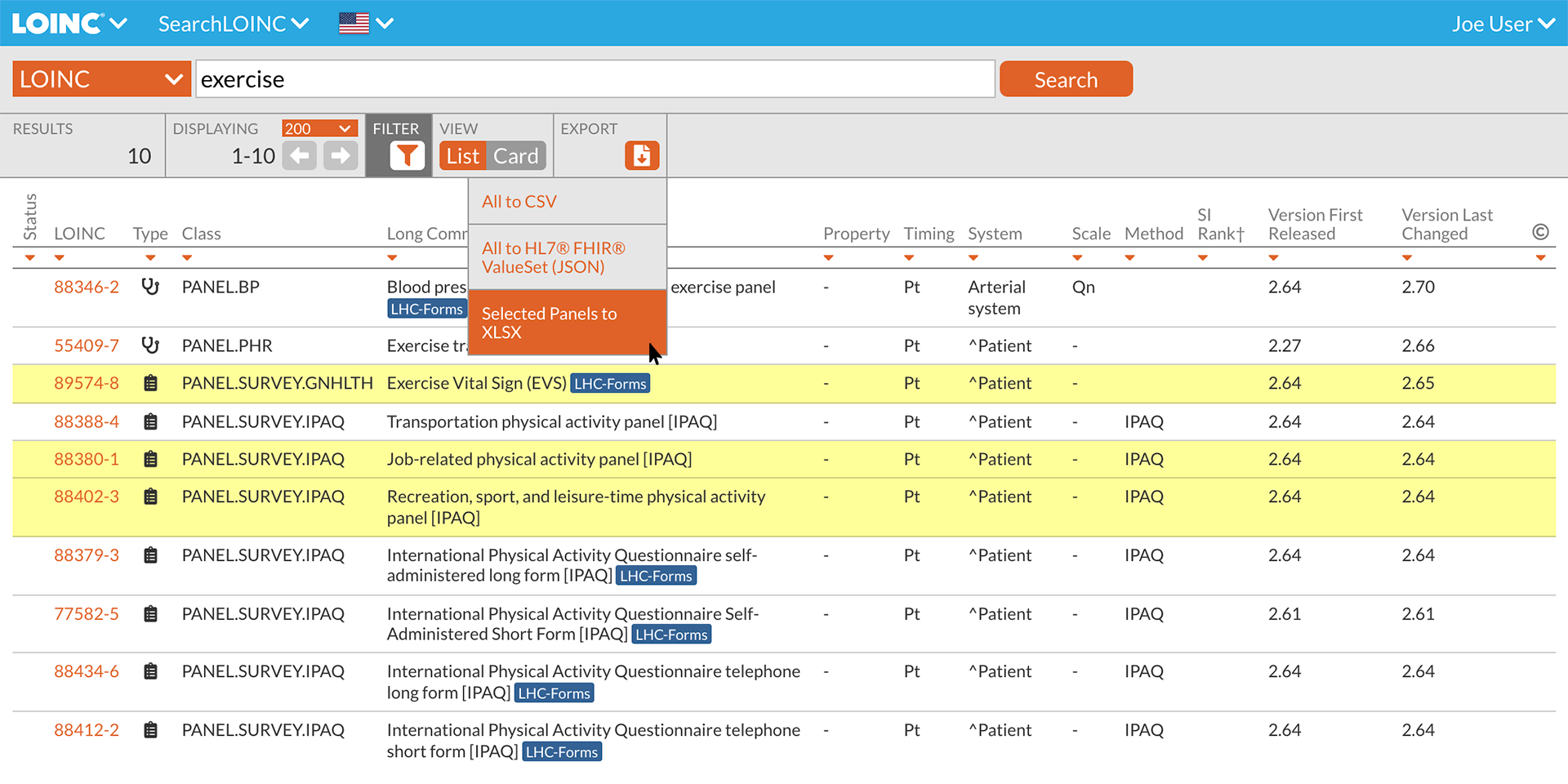
Which web browsers does the SearchLOINC app support?
SearchLOINC is supported by all modern web browsers including those used on mobile and tablet devices. SearchLOINC does not support Microsoft Internet Explorer, the browser scheduled for retirement on June 15, 2022. Note: the minimum device width supported by SearchLOINC is currently 325 pixels.
Knowledge Base
- Home
- License
- LOINC Ontology Content Adjustments
- LOINC Release Notes
- Release Notes Archive
- LOINC Release Notes, February 2025 (Version 2.79)
- LOINC Release Notes, August 2024 (Version 2.78)
- LOINC Release Notes, February 2024 (Version 2.77)
- LOINC Release Notes, September 2023 (Version 2.76)
- LOINC Release Notes, August 2023 (Version 2.75)
- LOINC Release Notes, February 2023 (Version 2.74)
- LOINC Release Notes, August 2022 (Version 2.73)
- LOINC Release Notes, February 2022 (Version 2.72)
- LOINC Release Notes, August 2021 (Version 2.71)
- LOINC Release Notes, June 2021 (Version 2.70)
- LOINC Release Notes, December 2020 (Version 2.69)
- LOINC Release Notes, June 2020 (Version 2.68) & earlier
- Versioning
- Enriched Linkages between LOINC terms and LOINC Parts
- Abbreviations and acronyms used in LOINC
- Search API
Users’ Guide
- 1 – Introduction
- 2 – Major Parts of a LOINC term
- 3 – Special cases
- 4 – Clinical observations and measures
- 5 – Claims attachments
- 6 – Document Ontology
- 7 – Panels (Batteries)
- 8 – Evolving principles for naming collections
- 9 – Additional content in the LOINC distribution
- 10 – Standardized assessment measures
- 11 – Editorial policies and procedures
- 12 – Recommendations for best practices in using and mapping to LOINC
- A – LOINC Database Structure
- B – Classes
- C – Calculating Mod 10 Check Digits
- D – Procedure for Submitting Additions or Changes to LOINC
- E – Examples for LOINC Property Matching
- G – LOINC Technical Briefs
- D-Dimer Revisions in LOINC
- Choosing the Correct LOINC for Estimated Glomerular Filtration Rate
- Inducible Clindamycin Resistance in Staphylococcus and Streptococcus
- KIR Gene Family
- Oxygen Saturation and LOINC
- Nomenclature of Salmonella Species, Subspecies, and Serovars
- Segmented Neutrophils Versus Polymorphonuclear WBC
- Vitamin D
- Free Thyroxine Index Variants
- Streptococcus pneumoniae serotype nomenclature
- Non-linear Numerical Values “Binned” to Ordinal or Range
- H – LOINC Committee
- LOINC/RSNA Radiology Playbook User Guide
Search Syntax
RELMA
- Overview
- User Preferences
- Searching in RELMA
- Keyword Spell Check
- Term File Operations
- Import Local Terms
- Mapping Local Terms to LOINC
- HIPAA Claims Attachments
- Lab Auto Mapper
- Community Mapping Repository
- Requesting a new LOINC
