Lab Auto Mapper
This section last updated: 2022-07-26 (3 years ago)
The Lab Auto Mapper (LAM) tool can help automate the mapping process for laboratory terms. Lab Auto Mapper includes three options. The first option is the "Process Terms" button, which scans the Local Term File to find LOINC terms that it thinks closely resemble those local terms. This scan uses a series of algorithms along with the defined word substitutions and the default lab section definitions. Once the Lab Auto Mapper's analysis is done, the user can view the output via the Report button on the LAM screen (option 2). This report shows each of the user's local terms, along with the set of matching LOINCs found during analysis. After the analysis, the user can map his or her local terms to those matching LOINCs by pressing the Map to Results button on the LAM screen (option 3).
Note: It is highly recommended that you take advantage of the pre-mapping functions RELMA provides. Using them will greatly improve the odds that the Lab Auto Mapper will choose the right LOINCs for your local terms.
Finding the Best LOINCs that Match Local Terms
The process of mapping local terms to LOINCs using the Lab Auto Mapper begins with the Process Terms button. In general, the process loops through the current Local Term File, and finds a user-defined number of close matches to each local term. The matches are ranked using word combinations derived from the local terms.
The results of the searches performed against the user's local term file are stored in the user's LMOF3.MDB file. This allows the user to review them interactively or retrieve the results later and print them using the "Report" button.
The figure below shows the screen on which the user prepares and executes the processor. The bottom portion of the screen displays information for each local term analyzed by the processor. The user can limit the maximum number of candidate LOINCs returned for each search (the default value is 10). If you check "Prefer Common Tests", then more LOINCs that are common tests that otherwise match will end up in the search results.
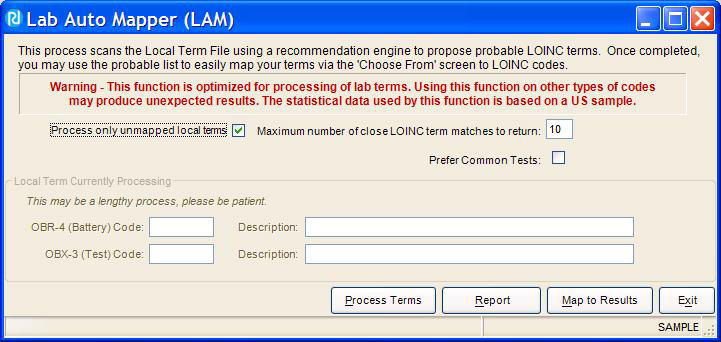
NOTE: The user may press the escape key at any time during the automated mapping process to abort the operation.
Lab Auto Mapper Processing Explained In-Depth
The automated mapping process begins by looping through each term in the current local term file. The term's OBR and OBX description fields are combined and pre-processed using the same functions as used by the main mapping screen. This preprocessing includes duplicate word removal and translating local words (as in OH to the LOINC word HYDROXY).
A search object is created from the pre-processed descriptions, units, and the default specimen based on the lab sections. These search objects are passed to a batch search engine that looks for candidate matching LOINCs for the local term. The batch search engine starts by examining the longest combinations of pre-processed keywords to see whether they match a LOINC Part name and/or synonym. (A LOINC Part is one part of the fully-specified LOINC name - Component, Property, Time Aspect, System, Scale, and Method.) Matching LOINC Part names are appended to the search string. If the keywords are synonyms, their LOINC Part names are appended to the string and those synonyms are excluded. These keyword combinations are known as "probes" (as in "probing the LOINC database to find a matching Part"). The LOINC Part names found are known as "targets" (as in "targets of the probe").
For each set of targets derived from the pre-processed keywords, a search is conducted. A set of candidate LOINCs is then returned, constrained by a set of standard search restrictions for Lab LOINCs. The candidate LOINCs for each search are then scored by how closely the candidate term matches the local term. Scores are computed using the words in the targets. The engine counts the number of words in the targets that are found in that LOINC's fully-specified name. A ratio is then calculated which represents the number of target words matched to the number of total words in the fully-specified LOINC name (e.g. 4 out of 7 words or 4/7 = 0.57). (Some common words are ignored so they do not outweigh the other words in the LOINC names.)
After scoring, the set is sorted by score so that the closest matching candidates are first. If two terms have the same score, then the term with the higher match ratio is preferred. If two terms have equal scores and equal ratios, then the term with the higher match count (# of local words matched) is preferred. If two terms have equal scores, ratios and match counts, then the term with the lower number of total words (# of LOINC words) is preferred. If two LOINCs are otherwise identical, then the LOINC with the highest common test percentage is preferred. (Please note that this is separate from the action of the "Prefer Common Tests" checkbox.)
Once the set of candidate LOINCs has been sorted, the top N (defined by user; default is 10) are returned to the RELMA program. The candidate LOINCs and search statistics are then stored physically in the user's LMOF3.MDB database.
NOTE: The actual time taken depends on:
- The number of terms in the Local Term File;
- The number of words in the battery and test descriptions; and
- Whether those combinations of words exist in the LOINC database. (For example, "spleen AND antibiotic" never occurs in the LOINC database.) Because of this, it is important to map all unknown words in the local term file before using the Lab Auto Mapper.
NOTE: The Lab Auto Mapper has been tuned to process non-panel laboratory terms. Use on other local terms will return only non-panel laboratory LOINCs, which may not be the LOINCs that you need.
Report the LAM LOINC mapping suggestions
The Lab Auto Mapper stores its results in the user's LMOF3.MDB database. This is done so the user can return to RELMA after the process is completed to review and print the results. By pressing the Report button on the Lab Auto Mapper form, the user can access the report feature.
When the report screen first appears, the main display area is blank. This is so that you can enter your preferred options before generating the report.
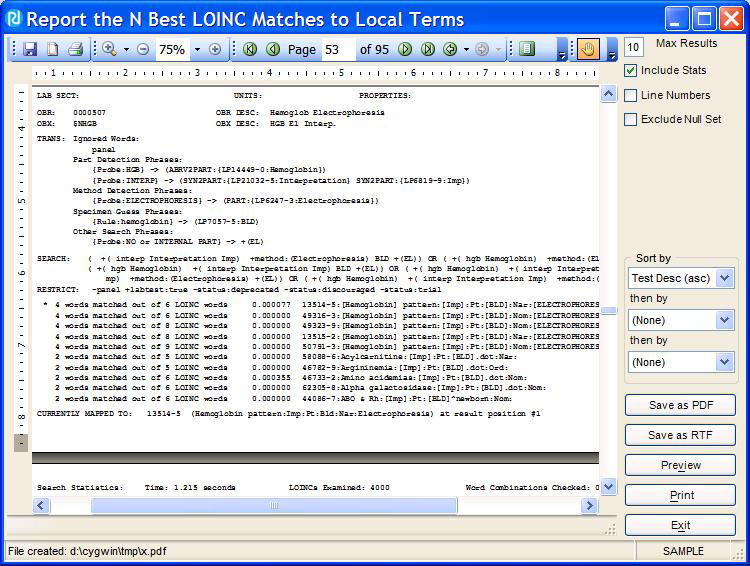
Max Results
Printing or viewing a large Local Term File can result in a very large report. One way to control the size of the report is by limiting the number of LOINCs printed. You can set the number printed to any value between 1 and 99. The default value is 10 as shown in the figure above.
Include Stats
Selecting "Include Stats" prints some basic statistics. Using this option will add an additional 2 lines to the report for each record in the Local Term File. If you are trying to limit the size of the report, make sure this option is not selected.
Include Line Numbers
Selecting this option will cause sequential line numbers to be printed down the left hand side of the report.
Exclude Null Sets
Aborting Lab Auto Mapper means some terms in the local term file will not be examined. Less often, searches will return zero candidate LOINCs for a local term. When either of these two conditions occur, it can be helpful to exclude those empty result sets from the report.
Sorting options
The "Sort by" drop-down boxes allow the user to control how the local terms will be sorted. The first box is defaulted to sort by the test description words in ascending order.
Viewing the Report
After setting all the desired options, you can preview, print, or save your report to a file. These actions work the same as those described in other sections of this manual.
A Note on the Report's Content
The report prints a section for each term in the Local Term File. The first line is divided into 3 fields. The LAB SECTION field will indicate the Lab Section, if any, to which you have assigned this local term. If a term hasn't been assigned to a lab section, then this field will be blank. The second field indicates the UNITS used by the local term. The third field indicates the LOINC Property(s) that correspond to the units used by the local term.
The next three lines of the report show your local code.
The lines that begins with "TRANS:" are interesting. These lines show you what LOINC Parts (targets) match the combinations of pre-processed keywords (probes) derived (translated) from your local term. For example, a local term of OBR = "UA MICROSCOPIC" and OBX = "CASTS-HYALINE" with units = "/LPF" yields this "TRANS:" section:
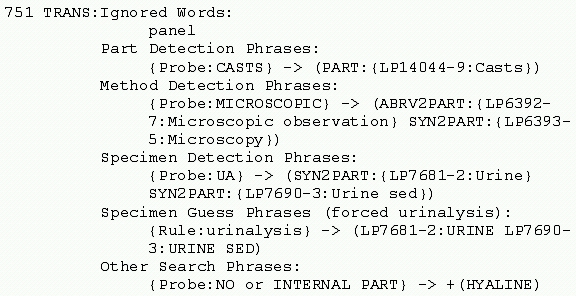
The "TRANS:" area can have these sections, each of which is displayed only when they have any contents:
- "Ignored Words" - words that are too vague to be useful in the Lab Auto Mapper search. This also includes words for concepts that the Lab Auto Mapper currently ignores (like "panel" above).
- "Time Detection Phrases" -- the translation from a probe that matches a LOINC Part that is a known Time.
- "Part Detection Phrases" - the translation from a probe that matches a LOINC Part. (These are Parts that are not a Time, Method, or specimen (System).)
- "Method Detection Phrases" -- the translation from a probe that matches a LOINC Method Part. Methods are expected only in the OBR description, and only when the OBR description is not the same as the OBX description.
- "Specimen Detection Phrases" - the translation from a probe that matches a LOINC specimen (System) Part.
- "Specimen Guess Phrases" - zero or more guesses as to what specimen was meant by the local term. Guesses are determined by rules for the common specimen types. (The rule name is displayed after the "Rule:".) If there are both "Specimen Detection Phrases" and "Specimen Guess Phrases", then only the "Specimen Detection Phrases" are used in the search.
- "Other Search Phrases" - these are search phrases found in the pre-processed keywords that do not match any LOINC Part above.
The translation / matching process can match by:
- LOINC Part name ("PART" above);
- LOINC Part abbreviation ("ABRV2PART");
- LOINC Part display name ("DISP2PART"); or
- A LOINC Part name synonym ("SYN2PART").
Next in the report come the LOINCs that the processor has found as possible matches for the local term. At most, you see the number of LOINCs that you specified in the "Max Results" box. The LOINCs are ranked by the processor in an attempt to make the best match appear at the top of the list. As you can see from the report, this ranking is based on how completely the target words match the words that make up the LOINC term. On the first LOINC in the example, you can see that 4 words from the translated code description matched LOINC code 13514-5. The words that matched are surrounded by [] to make them obvious. You can also see on this line that the report states that "4 words matched out of 6 LOINC words".
A close inspection of that LOINC term will reveal that it actually contains more than 6 words. This is because the program takes certain liberties when counting words to help get the best results to the top. Mostly, the scoring routine will ignore words in the LOINC name that will rarely, if ever, show up in a description. This would include things like "Pt" from the time field and "Nar" from the scale field.
Map LOINC code to local term
The final step of the Lab Auto Mapper process is to actually map a LOINC code to your local term. You do this from the screen shown in the figure below. As you can see, this screen contains many of the same elements of the report just described. The difference is that you can interact with this screen and map a LOINC to your local term.
The top part of the screen displays the current local term and its translated descriptions. On the right of the screen are the units ("U =") and lab section for this term. You can also see the LOINC code currently mapped to this term (shown in the "LOINC" textbox).
The center grid contains the LOINC codes found during the analysis of the Local Term File. The number of LOINC codes in the grid will be less than or equal to the "Max Results" value. The number of LOINCs in the grid is displayed in the status bar at the bottom of the screen.
The grid initially displays LOINCs with the best match first, then the next best, and so on. However, the grid provides you the ability to sort the records any way you wish. Simply click the column header that you want to sort on. The first click will sort the records ascending on that column. A second click on that column header will reverse the sort order. You can also rearrange columns by clicking and dragging a column header. Column widths can be adjusted by dragging the column dividers.
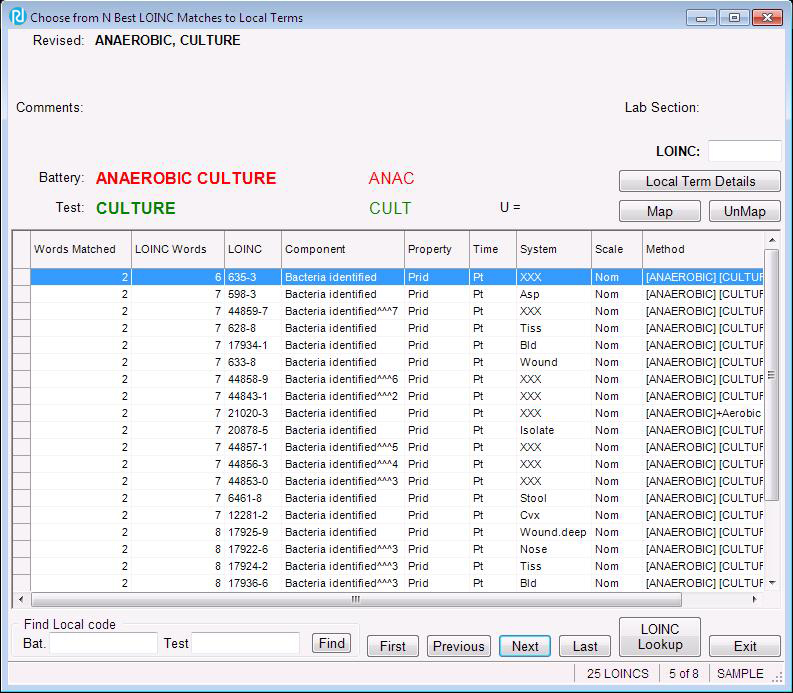
To map a LOINC code to the local term, simply locate the correct code in the grid and double-click on it. You will then see the LOINC number appear in the upper right hand side of the screen. You can also click on the "Map" button above the grid on the right side of the screen.
The "First", "Previous", "Next", and "Last" buttons at the bottom center of the screen are used to navigate the Local Term File. Your current position within the Local Term File is displayed in the status bar at the bottom of the screen.
You can move directly to a specific term by entering the code or codes in the text boxes located in the bottom left-hand side of the screen and then clicking the "Find" button. You don't have to enter both the battery and test code, but if you don't, you can't be sure that you'll be positioned at the correct local term.
You may view and edit the details of the local term by pressing the "Local Details" button.
You may view the details of a LOINC number by clicking the "LOINC Lookup" button or by clicking the right mouse button on a LOINC term.
Knowledge Base
- Home
- License
- LOINC Ontology Content Adjustments
- LOINC Release Notes
- Release Notes Archive
- LOINC Release Notes, February 2025 (Version 2.79)
- LOINC Release Notes, August 2024 (Version 2.78)
- LOINC Release Notes, February 2024 (Version 2.77)
- LOINC Release Notes, September 2023 (Version 2.76)
- LOINC Release Notes, August 2023 (Version 2.75)
- LOINC Release Notes, February 2023 (Version 2.74)
- LOINC Release Notes, August 2022 (Version 2.73)
- LOINC Release Notes, February 2022 (Version 2.72)
- LOINC Release Notes, August 2021 (Version 2.71)
- LOINC Release Notes, June 2021 (Version 2.70)
- LOINC Release Notes, December 2020 (Version 2.69)
- LOINC Release Notes, June 2020 (Version 2.68) & earlier
- Versioning
- Enriched Linkages between LOINC terms and LOINC Parts
- Abbreviations and acronyms used in LOINC
- Search API
Users’ Guide
- 1 – Introduction
- 2 – Major Parts of a LOINC term
- 3 – Special cases
- 4 – Clinical observations and measures
- 5 – Claims attachments
- 6 – Document Ontology
- 7 – Panels (Batteries)
- 8 – Evolving principles for naming collections
- 9 – Additional content in the LOINC distribution
- 10 – Standardized assessment measures
- 11 – Editorial policies and procedures
- 12 – Recommendations for best practices in using and mapping to LOINC
- A – LOINC Database Structure
- B – Classes
- C – Calculating Mod 10 Check Digits
- D – Procedure for Submitting Additions or Changes to LOINC
- E – Examples for LOINC Property Matching
- G – LOINC Technical Briefs
- D-Dimer Revisions in LOINC
- Choosing the Correct LOINC for Estimated Glomerular Filtration Rate
- Inducible Clindamycin Resistance in Staphylococcus and Streptococcus
- KIR Gene Family
- Oxygen Saturation and LOINC
- Nomenclature of Salmonella Species, Subspecies, and Serovars
- Segmented Neutrophils Versus Polymorphonuclear WBC
- Vitamin D
- Free Thyroxine Index Variants
- Streptococcus pneumoniae serotype nomenclature
- Non-linear Numerical Values “Binned” to Ordinal or Range
- H – LOINC Committee
- LOINC/RSNA Radiology Playbook User Guide
Search Syntax
RELMA
- Overview
- User Preferences
- Searching in RELMA
- Keyword Spell Check
- Term File Operations
- Import Local Terms
- Mapping Local Terms to LOINC
- HIPAA Claims Attachments
- Lab Auto Mapper
- Community Mapping Repository
- Requesting a new LOINC
