User Preferences
This section last updated: 2024-08-06 (9 months ago)
Many aspects of the RELMA program can be customized through the user preference screen, accessed by choosing the File > Set User Preferences menu option. The figure below shows the general program options available for customization.
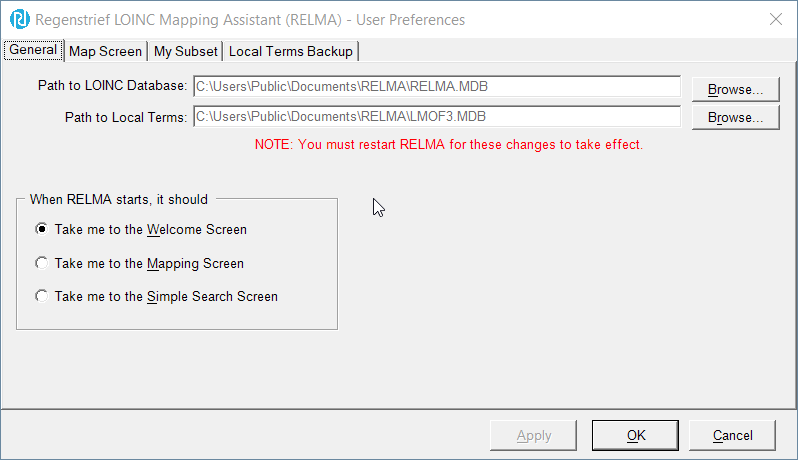
General Tab
This tab controls the general properties of the RELMA program. The specific options on this tab are explained below.
Path to the LOINC Database
The "Path to LOINC Database" field displays the path and name of the Microsoft Access™ database that holds information about the LOINC terms and other data used by the program. Users can point the RELMA program to a different LOINC database by clicking the "Browse..." button to the right of this field. A Windows Explorer dialog box is displayed to help you navigate to the new file. A check is then performed to ensure the file selected is a valid LOINC database that RELMA can open and use.
Path to the Local Terms
The "Path to Local Terms" field displays the path and name of the Microsoft Access™ database that holds information about your local terms. Users can point the RELMA program to a different LMOF database by clicking the "Browse..." button to the right of this field. A Windows Explorer dialog box is displayed to help you navigate to the new file. A check is then performed to ensure the file selected is a valid LMOF database that the program can open and use.
Program Loading Options
The "When RELMA starts, it should" box contains three options that let you choose the screen you see when RELMA first starts. The first option, "Take me to the Welcome Screen", is the default for new installations and brings users to the welcome screen with the large red and grey buttons. The second option, "Take me to the Mapping Screen", tells the program to bypass the welcome screen and take users directly to the mapping screen where they can map local terms to LOINC terms and gain access to the other areas of the program. The third option, "Take me to the Simple Search Screen", tells the program to bypass the welcome screen and take users directly to the simple search screen. Any changes to this option will not take effect until you restart the RELMA program.
Map Screen Tab
The second tab on the user preferences screen allows the user to customize options related to mapping their local terms to LOINC® terms. See the figure below for an example of one user's settings. Descriptions of each setting are below.
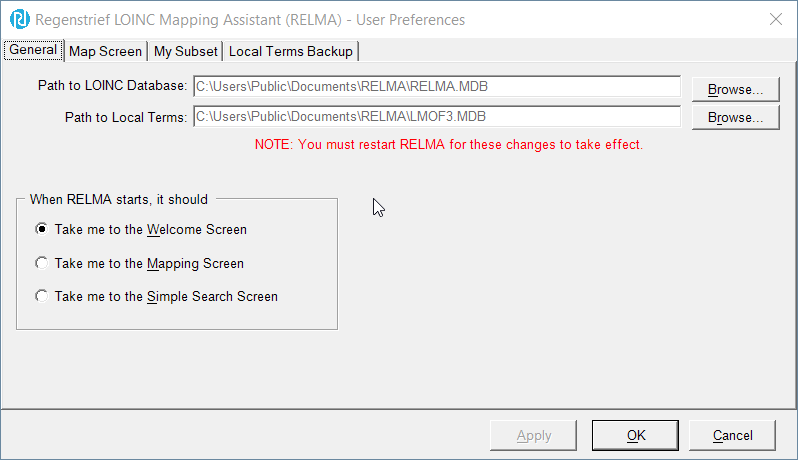
Pre-Search Options
Auto Select Keyword
When a user is mapping terms, individual words (keywords) are extracted from the user's local terms and used in searches against the LOINC® database. Sometimes these keywords are "known" to the RELMA program, meaning that the RELMA program knows that at least one LOINC possesses the word. When this option is checked, RELMA will automatically choose to use "known" keywords in searches conducted against the database. Otherwise the user would have to individually select each keyword for each search performed (this could get tedious). This option is enabled by default.
Auto Wildcard Keywords (*)
This option appends an asterisk to the end of every keyword after it has been extracted from a local term. Doing this tells the RELMA program to find all words that start with the keyword rather than find all words that are equal to the keywords (e.g. find everything like "BLOO*" rather than find everything equal to "BLOOD"). This option is disabled by default.
Use Local Battery Terms in Search
Many local terms possess not only a test code and test description (items found in the OBX-3 segment of an HL7 message) but also a battery code and battery description (items found in the OBR-4 segment of an HL7 message). When this option is enabled, the words from the battery description will be extracted along with the words from the test description and used in searches performed against the LOINC® database. This option is enabled by default.
Mapping Options
Prompt for Comments When Mapping
When this option is enabled, RELMA will prompt users for comments each time they map a local term. This option is disabled by default. If you just want to leave the occasionally comment, you can use the "Comment" button on the mapping screen to add or edit the comment associated with the current local term at any time.
Post-Search Options
Display Post-Search Statistics
Some users are curious as to how many LOINCs were examined during the search or how long different parts of the search algorithm took to be performed. Enabling this option tells the RELMA program to display a popup box after every search with such information about the search performed. This option is disabled by default.
Mapping & Linguistic Options
Current Preference
The value displayed represents the user's preferred linguistic variant which, among other things, determines which variant will be displayed in the search results grid along with the other LOINC information. To change the preferred linguistic variant, simply click on the "Choose..." button.
Subset Tab
This tab contains the targeted subsets list created by users which contains set of approved LOINC codes. The users must be logged in to access the subset list.

The users will have access to Manage subsets link on the subset screen which directs them to the webpage where they can create and maintain the subset list.
Local Terms Backup Tab

RELMA provides backup capability for your local terms database. The figure above shows the default settings.
- Automatic Backup Frequency
- Never make a backup. I'd rather do it manually. This turns off the automation of backups; however the application will still allow you to create backups from the Local Term Backup form.
- Make a backup every time I exit the program. This will make a copy each time the application exits.
- Make a backup every [integer] days. This will make a backup once the pre-defined time period has passed. Note that the backup is created on application exit and will not be created unless the application is opened.
- Backup Retention Policy
- Keep the last [integer] backups on disk. This allows the user to control how many backups are saved on disk.
- Never delete backup files. I'll clean them myself. This setting is not recommended with automatic backups since this has a potential of consuming a large portion of your hard drive space. If, however, you choose to perform backups manually, this setting would give the user more control.
Search Engine Tab
Prior to version 7.10, RELMA's User Preferences included a Search Engine tab where users could opt between the online SOLR search or the embedded Lucene search engine. This tab is no longer available beginning version 7.10.
The online search, powered by Apache SOLR service, will no longer be updated and will be completely retired by Dec. 31, 2024. Users are strongly encouraged to:
- Update to the latest version of RELMA, or
- Switch to RELMA's internal Lucene search.
For RELMA version 7.09 and older, please follow these steps to switch the search engine to Lucene:
- Open RELMA
- From the File menu, please click on "Set User Preferences"
- The User Preferences box shall open
- Then click on the "Search Engine" tab
- From the "User Preferences" box, click on the "Use the Lucene search engine" radio button
- Click Apply and hit OK, then restart RELMA and login when prompted
- Happy searching!
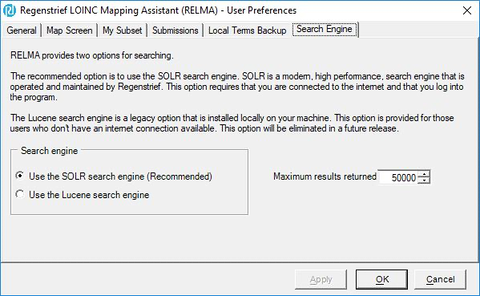
Search Engine tab available in RELMA prior to version 7.10
Knowledge Base
- Home
- License
- LOINC Ontology Content Adjustments
- LOINC Release Notes
- Release Notes Archive
- LOINC Release Notes, February 2025 (Version 2.79)
- LOINC Release Notes, August 2024 (Version 2.78)
- LOINC Release Notes, February 2024 (Version 2.77)
- LOINC Release Notes, September 2023 (Version 2.76)
- LOINC Release Notes, August 2023 (Version 2.75)
- LOINC Release Notes, February 2023 (Version 2.74)
- LOINC Release Notes, August 2022 (Version 2.73)
- LOINC Release Notes, February 2022 (Version 2.72)
- LOINC Release Notes, August 2021 (Version 2.71)
- LOINC Release Notes, June 2021 (Version 2.70)
- LOINC Release Notes, December 2020 (Version 2.69)
- LOINC Release Notes, June 2020 (Version 2.68) & earlier
- Versioning
- Enriched Linkages between LOINC terms and LOINC Parts
- Abbreviations and acronyms used in LOINC
- Search API
Users’ Guide
- 1 – Introduction
- 2 – Major Parts of a LOINC term
- 3 – Special cases
- 4 – Clinical observations and measures
- 5 – Claims attachments
- 6 – Document Ontology
- 7 – Panels (Batteries)
- 8 – Evolving principles for naming collections
- 9 – Additional content in the LOINC distribution
- 10 – Standardized assessment measures
- 11 – Editorial policies and procedures
- 12 – Recommendations for best practices in using and mapping to LOINC
- A – LOINC Database Structure
- B – Classes
- C – Calculating Mod 10 Check Digits
- D – Procedure for Submitting Additions or Changes to LOINC
- E – Examples for LOINC Property Matching
- G – LOINC Technical Briefs
- D-Dimer Revisions in LOINC
- Choosing the Correct LOINC for Estimated Glomerular Filtration Rate
- Inducible Clindamycin Resistance in Staphylococcus and Streptococcus
- KIR Gene Family
- Oxygen Saturation and LOINC
- Nomenclature of Salmonella Species, Subspecies, and Serovars
- Segmented Neutrophils Versus Polymorphonuclear WBC
- Vitamin D
- Free Thyroxine Index Variants
- Streptococcus pneumoniae serotype nomenclature
- Non-linear Numerical Values “Binned” to Ordinal or Range
- H – LOINC Committee
- LOINC/RSNA Radiology Playbook User Guide
Search Syntax
RELMA
- Overview
- User Preferences
- Searching in RELMA
- Keyword Spell Check
- Term File Operations
- Import Local Terms
- Mapping Local Terms to LOINC
- HIPAA Claims Attachments
- Lab Auto Mapper
- Community Mapping Repository
- Requesting a new LOINC
